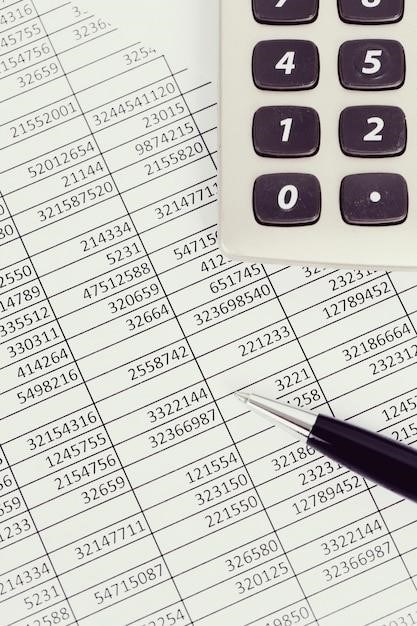Adjusting contrast in PDFs enhances readability, especially for scanned documents. Tools like online editors, desktop software, and manual methods offer solutions to optimize brightness and clarity effectively.
Why Adjusting Contrast is Important for Readability
Adjusting contrast in PDFs is crucial for improving text and image clarity, ensuring content is easily readable. Poor contrast can lead to eye strain and make text difficult to decipher, especially in scanned documents. By enhancing contrast, you can make dark text stand out against light backgrounds and vice versa, reducing readability issues. Proper contrast also helps maintain the visual hierarchy of content, making it easier to focus on key information. For visually impaired individuals, high contrast is essential for accessibility. Additionally, optimizing contrast reduces glare on digital screens, enhancing overall reading comfort. Thus, contrast adjustment is a fundamental step in ensuring PDFs are both visually appealing and accessible to all users.
Overview of Tools and Methods for PDF Contrast Adjustment
Various tools and methods are available to adjust contrast in PDFs, catering to different user needs. Online editors like i2PDF and Contrast PDF offer free, quick solutions for brightness and contrast enhancement. Desktop software such as Adobe Acrobat and Preview (Mac) provide professional-grade controls for precise adjustments. Manual methods, including Microsoft Word and GIMP, allow for detailed editing of PDFs. These tools vary in complexity, from simple sliders to advanced image manipulation. Whether you prefer online convenience or offline professional editing, there’s a method to suit your requirements. Additionally, some tools support batch processing, enabling efficient adjustments across multiple PDFs simultaneously. This diversity ensures that users can enhance readability and visual clarity effectively, regardless of their technical expertise.
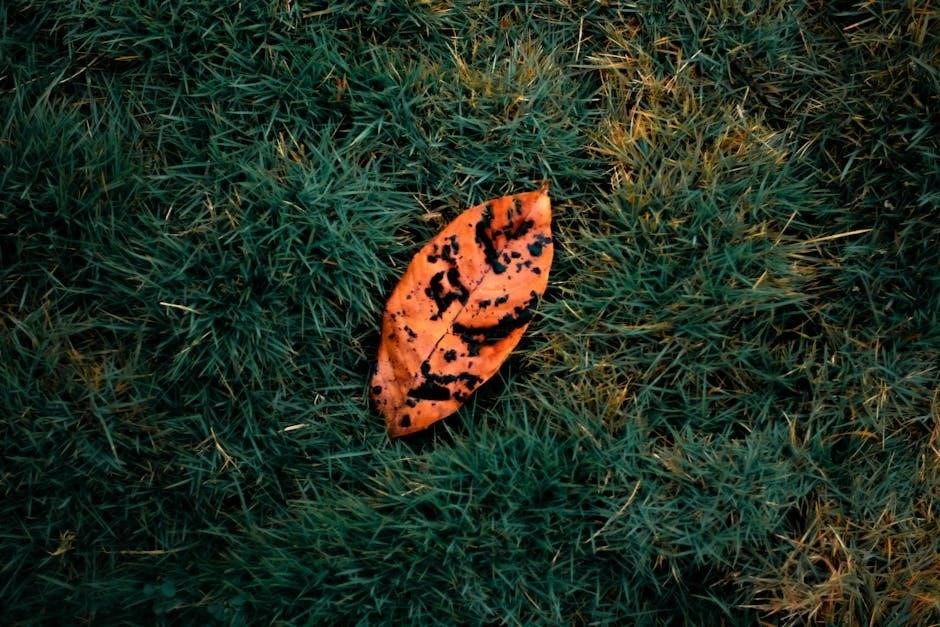
Using Online Tools to Adjust PDF Contrast
Online tools like i2PDF and Contrast PDF offer quick, user-friendly solutions for adjusting brightness and contrast, enhancing readability without requiring advanced technical skills or software installations.
Free Online Editors for PDF Contrast Adjustment

Free online editors like i2PDF and Contrast PDF provide straightforward solutions for adjusting brightness and contrast in PDFs. These tools require no registration or downloads, making them accessible to anyone with an internet connection. Simply upload your PDF, use the slider controls to fine-tune brightness and contrast, and download the optimized file. Many free editors also offer additional features, such as converting PDFs to black and white or removing images to reduce file size. These platforms are ideal for users who need quick, simple adjustments without advanced software. Their user-friendly interfaces ensure that even those unfamiliar with PDF editing can enhance readability and improve visual clarity in just a few steps.
How to Use i2PDF for Brightness and Contrast Enhancement
i2PDF is a user-friendly online tool designed to enhance the brightness and contrast of PDF documents. To get started, simply upload your PDF file to the platform. Once uploaded, you’ll find intuitive slider controls that allow you to adjust both brightness and contrast levels. Preview the changes in real time to ensure the desired readability and clarity. After fine-tuning, download the optimized PDF. i2PDF also supports batch processing and offers additional features like converting PDFs to black and white or removing images to reduce file size. This tool is ideal for users seeking a quick and efficient way to improve document legibility without needing advanced software or technical expertise.

Adjusting Contrast in PDFs with Desktop Software
Desktop software like Adobe Acrobat and Preview (Mac) offers advanced tools for adjusting PDF contrast. These programs provide precise controls for enhancing readability in scanned or edited documents.
Using Adobe Acrobat for Professional Contrast Adjustment
Adobe Acrobat is a powerful tool for professionally adjusting contrast in PDFs. It offers advanced features to enhance readability and image quality. Users can access these tools under the “Edit PDF” option, where they can manually adjust brightness, contrast, and saturation. Acrobat also allows sharpening text and images, making scanned documents clearer. For optimal results, the software provides a preview feature to view changes before saving. Additionally, Acrobat supports batch processing, enabling users to adjust contrast across multiple pages or documents simultaneously. This makes it ideal for professional workflows requiring consistent and precise adjustments. With its robust capabilities, Adobe Acrobat is a top choice for detailed contrast modification in PDF files.
How to Adjust Brightness and Contrast in Preview (Mac)
Preview, Mac’s default image and PDF viewer, offers basic yet effective tools for adjusting brightness and contrast. To access these tools, open your PDF and click “Tools” in the menu bar, then select “Adjustments.” A sidebar will appear with sliders for brightness, contrast, and saturation. Adjust these sliders to enhance readability or improve image clarity. For scanned documents, increasing contrast can make text stand out, while brightness adjustments can lighten dark areas. After making changes, go to “File” > “Save” to apply them permanently. Preview is a convenient option for quick adjustments without needing advanced software, making it ideal for users seeking simplicity and efficiency in modifying PDFs. This method is particularly useful for minor tweaks to scanned or low-quality documents.
Manual Methods for Contrast Adjustment
Manual methods offer flexible alternatives for adjusting PDF contrast, such as using Microsoft Word or GIMP to tweak brightness and contrast settings for improved readability.
Using Microsoft Word to Change PDF Contrast
Microsoft Word offers a straightforward method to adjust PDF contrast by treating the PDF as an image. Open a blank Word document, insert the PDF using the Insert tab, and select “Picture.” Once added, use the “Format Picture” settings to adjust brightness and contrast sliders. This method is particularly useful for scanned documents, allowing you to lighten dark areas or enhance text clarity. While Word is primarily a text editor, its image adjustment tools can improve readability. After adjustments, save the document as a PDF to preserve changes. This manual approach is ideal for users familiar with Word, providing a simple solution for basic contrast adjustments without needing specialized software.
Adjusting Contrast in PDFs with GIMP
GIMP, a free and open-source image editing software, offers robust tools for adjusting PDF contrast. To begin, import the PDF by selecting File > Open and choosing the PDF file. GIMP will open each page as a separate layer, allowing individual adjustments. Use the Colors menu to access Brightness and Contrast or Curves for precise adjustments. For sharper text, apply the Sharpen filter under Filters > Enhance. After adjustments, export the layers as a new PDF by selecting File > Export As and choosing PDF format. While GIMP requires some learning, its versatility makes it a powerful tool for enhancing PDF contrast and clarity, especially for users familiar with image editing software.

Optimizing Text Readability in PDFs

Enhance text clarity by adjusting contrast and brightness, especially in scanned PDFs. Tools like sharpening filters and high contrast modes improve legibility while maintaining document quality and visual appeal.
Increasing Text Readability in Scanned PDFs
Scanned PDFs often suffer from poor text quality, making reading difficult. Enhancing brightness and contrast is crucial for improving readability. Tools like i2PDF and Preview (Mac) allow users to adjust these settings effortlessly. For instance, increasing contrast can make text stand out against the background, while brightness adjustments help lighten or darken areas as needed. Additionally, sharpening filters can refine blurry text, ensuring clarity. Online editors also offer features like color inversion, which can further enhance legibility. By applying these adjustments, users can transform scanned documents into easily readable formats without compromising quality. Regularly optimizing scanned PDFs ensures better visual comfort and reduces eye strain during extended reading sessions.
Enhancing Scanned PDF Quality for Better Legibility
Scanned PDFs often require quality enhancement to improve legibility. Adjusting brightness and contrast is a primary step, making text more distinguishable. Tools like i2PDF and online editors offer these adjustments, while sharpening filters refine blurry text. Additionally, color inversion can enhance readability further. Regular optimization ensures visual comfort, reducing eye strain during extended reading. Sharpening text and balancing colors are also effective methods. Using AI-based tools for automatic enhancement is an emerging trend, offering advanced capabilities. By applying these techniques, users can achieve professional results, ensuring documents are clear and easily readable. Enhancing scanned PDFs is essential for maintaining clarity and ensuring content is accessible to all readers.
Advanced Techniques for PDF Enhancement
Advanced techniques include AI-based tools for automatic contrast and brightness adjustments, high contrast modes, and text sharpening to enhance PDF clarity and readability effectively.
Using High Contrast Mode for PDF Viewing
High contrast mode enhances readability by using color schemes that make text and images more distinct. To enable it, go to Settings > Ease of Access > High Contrast. Toggle it on to apply a high-contrast theme, which can improve visibility for PDFs. This mode is particularly useful for users with visual impairments or those reading in low-light environments. It does not alter the PDF file itself but adjusts the display settings for better clarity. High contrast mode is a quick and effective way to enhance readability without modifying the original document. It works seamlessly with PDF viewers and can be turned off just as easily when no longer needed.
Sharpening Text in PDFs for Improved Clarity
Sharpening text in PDFs is a effective way to enhance readability, especially for scanned or blurry documents. Tools like Preview on Mac or GIMP offer sharpening features to refine text quality. To sharpen text, open the PDF in an editor, select the Adjust or Sharpen tool, and apply the desired level of sharpness. This process reduces blur and enhances edge clarity, making text more legible. For scanned PDFs, sharpening can restore lost detail and improve overall document quality. However, over-sharpening can introduce noise, so moderation is key. Regular software updates often include improved sharpening algorithms for better results. Sharpening is a simple yet impactful step to ensure your PDFs are clear and professional.

Best Practices for PDF Contrast Adjustment
Use appropriate tools to balance brightness and contrast without over-enhancing. Test adjustments incrementally to maintain text legibility and avoid distorting images or losing essential details in documents.
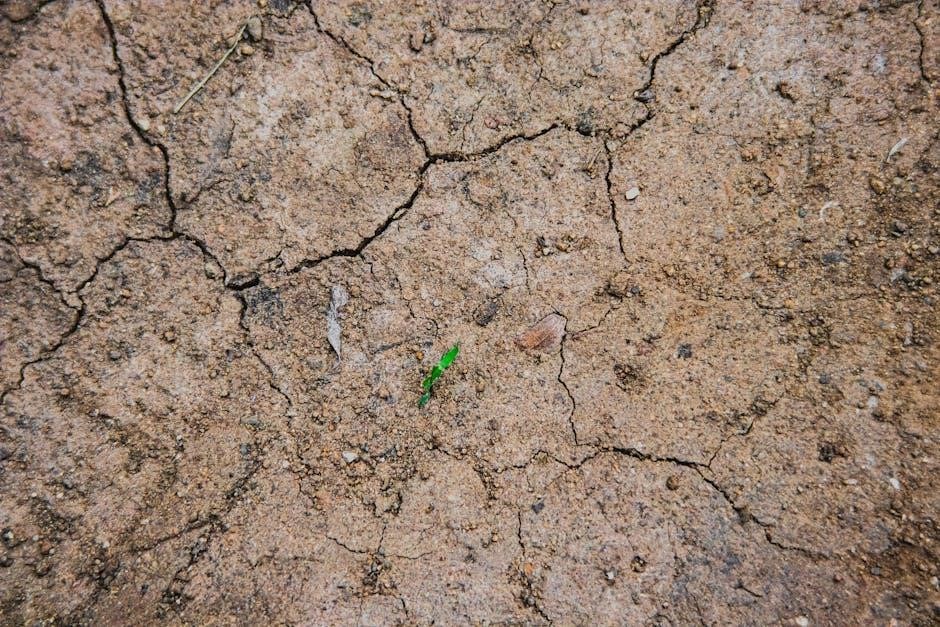
When to Use Brightness vs. Contrast Adjustment
Adjusting brightness is ideal for correcting overall darkness or lightness in a PDF, while contrast adjustment focuses on enhancing text and image clarity. Use brightness to fix uniformly dark or light pages, ensuring text remains legible without altering the document’s color balance. On the other hand, contrast adjustments are better suited for improving readability in scanned PDFs by making text stand out from the background. Tools like i2PDF offer sliders for precise control over both settings. Avoid over-adjusting as it may distort text or images. Always preview changes to ensure optimal visibility and maintain the document’s professional appearance. Proper use of these tools ensures a clear and readable PDF output.
How to Avoid Over-Adjusting PDF Contrast
To avoid over-adjusting PDF contrast, use incremental adjustments and preview changes in real-time. Start with small increments and check the readability of text and clarity of images. Avoid extreme settings that may distort text or lose details. Use tools with undo features to revert changes if needed. Ensure the document remains balanced by not over-brightening or darkening. Save a backup copy before making significant adjustments. Over-adjusting can lead to illegible text or unnatural-looking images, defeating the purpose of enhancing readability. Always test adjustments on a sample page before applying them to the entire document to maintain consistency and quality.
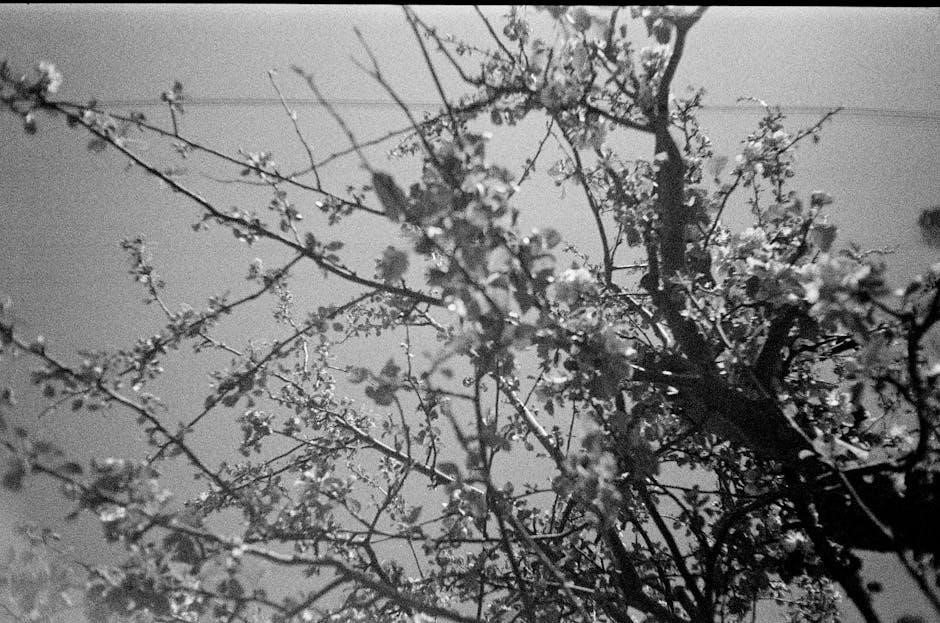
Troubleshooting Common Issues
Common issues include overly dark or light PDFs and blurry text after adjustments. Use tools with brightness and contrast sliders to restore balance and clarity, ensuring readability remains intact.
Fixing Overly Dark or Light PDFs
Overly dark or light PDFs can hinder readability. To fix this, use tools with brightness and contrast sliders to balance the document. Start with small adjustments, previewing changes to avoid over-correction. For scanned PDFs, apply auto-enhance features or convert to grayscale for better clarity. If text appears washed out, increase contrast gently. Conversely, for dark PDFs, lighten the document while sharpening text to maintain legibility. Tools like i2PDF and Contrast PDF offer intuitive controls for precise adjustments. Regularly save your progress to ensure edits are preserved. By iteratively refining brightness and contrast, you can restore optimal readability to your PDFs without compromising their visual integrity or content quality.
Resolving Blurry Text After Contrast Adjustment
Blurry text after contrast adjustments can be addressed by refining sharpness settings. Tools like GIMP and Adobe Acrobat offer sharpen filters to restore text clarity. Start with mild sharpening, as over-sharpening can introduce noise. For PDFs edited in Word, adjust picture settings to enhance text definition. Preview on Mac allows manual sharpening for precise control. If blurriness persists, re-edit the original PDF with smaller contrast changes. Save iterations to compare results and ensure text remains legible. Avoid over-enhancing, as it may degrade image quality. Combining sharpening with selective brightness adjustments often yields the best outcomes for clear, readable text in PDFs.

Future Trends in PDF Contrast Adjustment
Future trends in PDF contrast adjustment involve AI-driven tools for automatic enhancements, improving readability without manual intervention, and upcoming editors integrating advanced features for better document clarity.
AI-Based Tools for Automatic PDF Enhancement
AI-based tools are revolutionizing PDF enhancement by automatically adjusting contrast, brightness, and sharpness; These tools use machine learning algorithms to analyze document quality and apply optimal adjustments. They can upscale low-resolution scans, remove noise, and improve text clarity without manual intervention. AI-driven solutions are particularly beneficial for large-scale document processing, ensuring consistency and efficiency. For instance, AI can detect and enhance faint text or correct skewed images, making scanned PDFs more readable. Free online AI enhancers and advanced desktop software are becoming popular, offering users powerful yet user-friendly options to refine their PDFs effortlessly. This trend is expected to grow, with more tools integrating AI for seamless and intelligent document enhancement.
Expected Features in Upcoming PDF Editors
Future PDF editors are expected to include advanced AI-enhanced tools for automatic contrast and brightness adjustment, real-time preview options, and batch processing capabilities. Enhanced OCR functionality will improve text recognition in scanned PDFs, while customizable contrast and brightness settings will cater to specific user preferences. Cloud-based integration will enable seamless collaboration and sharing. Additionally, upcoming editors may feature advanced sharpening tools, noise reduction, and auto-correction for low-quality scans. High contrast modes and accessibility features, such as text resizing, will also be prioritized. These innovations aim to simplify the editing process, ensuring optimal readability and professional-grade results for both personal and professional use.